Wifi coverage around the home is an important consideration today with all the smart home devices, mobiles, iPads, Chromecast devices etc that now dominate most homes.
I did a network scan and found over 50 devices in my home network! Nobody who knows me well would be surprised by that… So anyway – on the the topic of this post. How to get perfect wifi coverage…
Firstly – It’s not mesh and doesn’t require wifi-6, both of which are pretty expensive. People want mesh because it gives them coverage without the need to connect to multiple different access points – just one SSID (network name) throughout the home. Well, guess what. There is another way to achieve this, and I’ll give you the details on it.
Instead of Mesh networking, I’ve implemented Fast roaming / BSS Fast transition. (IEEE 802.11r-2008) It’s an open standard, you can read about it here. it’s perfect for my home because I have wired Cat6a network ports all over the place, but uneven wifi coverage – which this fixed.
Firstly – you want to use OpenWRT – it’s open-source software that runs on a variety of wireless routers. I’m using the model below, which is available second hand on TradeMe for about $100 if you’re lucky enough to find one. It is perfect for OpenWRT and has reasonable grunt with its 1.2 GHz dual-core processor.
You’ll probably want at least two of them and you’ll want to replace the stock firmware with OpenWRT. There are guides on the OpenWRT site on how to do that.
Linksys WRT1900AC AC1900 Dual-Band Wi-Fi Router
SKU WRT1900AC

You’ll want a primary router, and a few dumb routers – like repeaters but a bit different. You’ll need a network port for each router connected to a switch.
The primary router connects to your modem (either DSL or Fibre) and then you have a dumb access point or two, here’s a network architecture I whipped up in Visio.
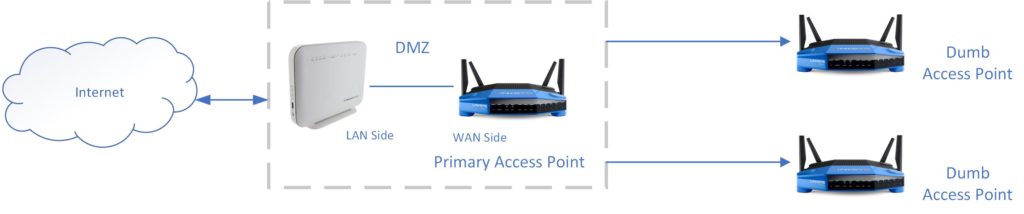
I have my primary router in the lounge, one dumb access point in the home theatre room, and the other in the bedroom. This gives me full coverage throughout the whole house.
On the Primary Access Point, give it an IP address of something you’ll remember – I’m using 192.168.1.1, turn on DHCP etc. And set your 2.4ghz and 5ghz SSID network names to be the same.
Use these settings
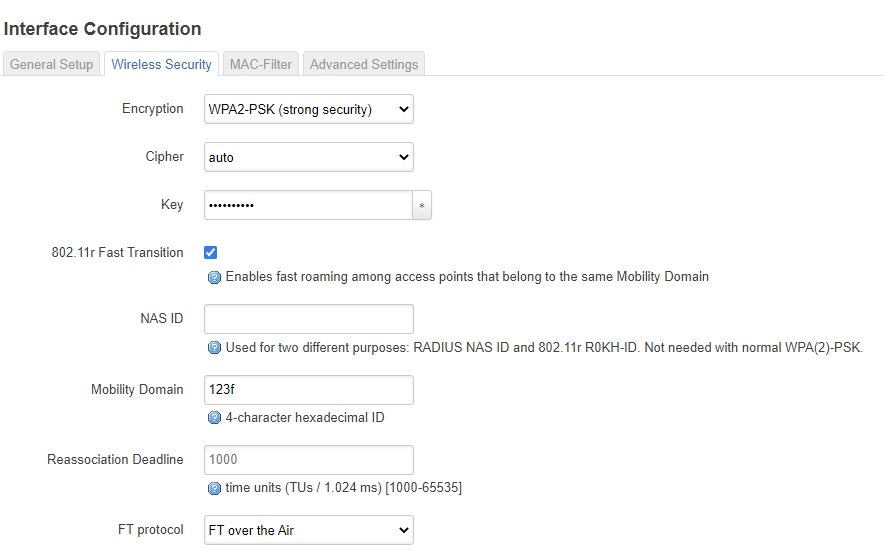
802.11r Fast Transition should be ticked, Mobility domain – I’m using 123f for all mine, and use ‘FT over the air’ for the Fast Transition (FT) protocol. Leave the other settings at their defaults.
That’s it. Now on the dumb access point routers, set them up as per these instructions. Then set the network interface options to the same as above for the wireless configuration (same as the primary).
Use the same SSID network name for all (2.4ghz and 5ghz) interfaces on all routers.
And that’s it, you’re done. Easy as.
Now if you walk around the house with your mobile or ipad, you’ll quickly transition from wifi access point to wifi access point with no slow down.
If you want to know which wifi channels to use, and you have a macbook – follow this guide by imore.com. It works really well.
Explore new worlds my friends (with great wifi)
Kirk out.
